Documentation in your shell scripts using shellman
When I write a script, I like to have a -h, --help option to help me remember what it does and how it works. But I was never delighted to write this help text. Besides, when your script's options change, you have to update the help text.
I also always liked man pages, their search feature and their ability to scroll up and down and not leave any output in the console. But maintaining a man page is even more tedious than maintaining a help text.
This is why I thought of using documentation in shell scripts. So I wrote shellman.
Writing doc¤
Shellman can read special comments in your file. These special comments are the documentation of your script or library. They simply begin with two sharps instead of one:
# A normal comment.
## A documentation comment.
Also, to give a special meaning to your documentation, each documentation line can be tagged, just like you would do in doxygen documentation:
## \brief A brief description.
## \desc A long description.
## You can write many lines in this tag.
Using shellman¤
After reading and loading all the documentation written in a file, shellman will then be able to output it on stdout (on in another file) in different formats, such as text, man page or markdown.
shellman my_script.sh # text output by default
man <(shellman --format man my_script.sh)
# Available formats for -f, --format option: text, man, markdown
Shellman also has a --check option that will not output anything, but instead check for written documentation in a file. A simple --check option will return 0 or 1, but display no warnings. Add a --warn option to print warnings on stderr. It will help you fix your documentation, or even do some linting and continuous integration on your scripts' documentation.
An example¤
Here is an example of how I write documentation in my scripts now:
#!/bin/bash
## \brief shell script debugger
## \desc Run a script in path with the -x bash option (and more).
## You should set the PS4 variable for better output.
## \env PS4
## Debugger prompt. This is the prefix that bash prepends
## to the current instruction when using -x option.
main() {
case "$1" in
## \option -t, --test
## Read the script and warn for encountered syntax errors.
## Do not actually run the script.
-t|--test) FLAGS=-n; shift ;;
## \option -v, --verbose
## Run the script with verbose option.
-v|--verbose) FLAGS=-xv; shift ;;
## \option -n, --dry-run
## Options test and verbose combined. Validate the syntax
## and print the script to stdout.
-n|--dry-run) FLAGS=-xvn; shift ;;
## \option -h, --help
## Print this help and exit.
-h|--help) shellman "$0"; exit 0 ;; # Here is the black magic!
*) FLAGS=-x ;;
esac
SCRIPT=$1
shift
/bin/bash "${FLAGS}" "${SCRIPT}" "$@"
}
## \usage dbg [-tvn] SCRIPT
main "$@"
How it looks¤
The different outputs would be like the following.
Text¤
Usage: dbg [-tvn] SCRIPT
Run a script in path with the -x bash option (and more).
You should set the PS4 variable for better output.
Options:
-t, --test
Read the script and warn for encountered syntax errors.
Do not actually run the script.
-v, --verbose
Run the script with verbose option.
-n, --dry-run
Options test and verbose combined. Validate the syntax
and print the script to stdout.
-h, --help
Prints this help and exit.
Man¤
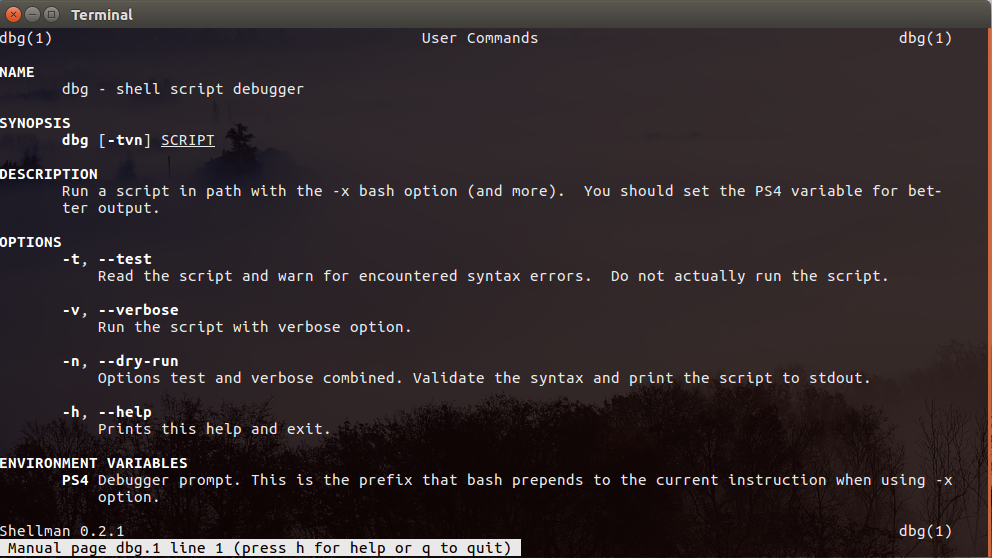
Markdown¤
**dbg** - shell script debugger
# Usage
`dbg [-tvn] SCRIPT`
Run a script in path with the -x bash option (and more).
You should set the PS4 variable for better output.
# Options
- `-t, --test`:
Read the script and warn for encountered syntax errors.
Do not actually run the script.
- `-v, --verbose`:
Run the script with verbose option.
- `-n, --dry-run`:
Options test and verbose combined. Validate the syntax
and print the script to stdout.
- `-h, --help`:
Prints this help and exit.
# Environment variables
- `PS4`:
Debugger prompt. This is the prefix that bash prepends to
the current instruction when using -x option.
... which would look like:
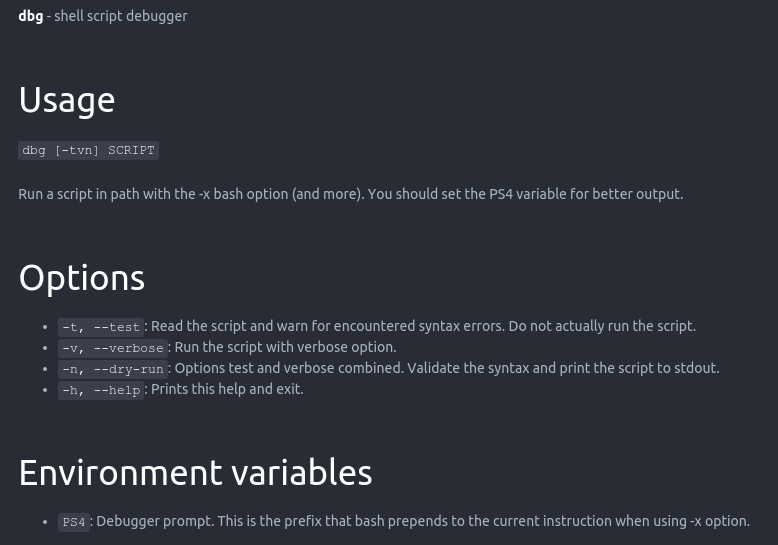
More¤
Shellman supports more tags, in particular: function tags. See its documentation.